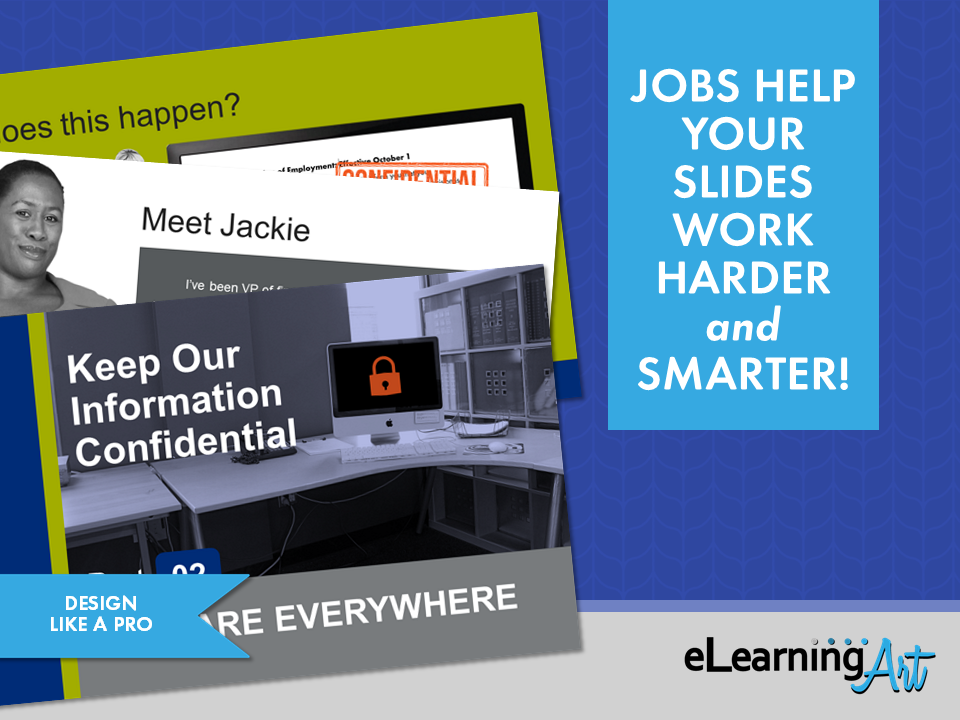
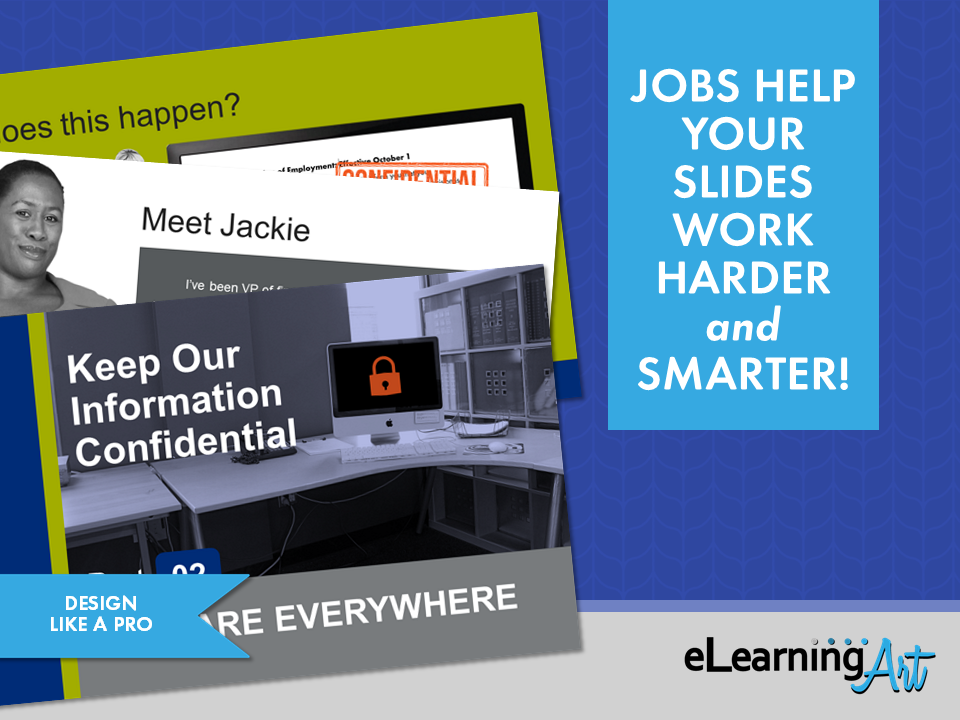 It’s a great feeling when all the needs-assessing, info-gathering, SME-wrangling, script-writing, and other just-getting-ready details of a workplace learning program finally fall into place.
It’s a great feeling when all the needs-assessing, info-gathering, SME-wrangling, script-writing, and other just-getting-ready details of a workplace learning program finally fall into place.
It’s time to move over to program development, at last!
So why does the elearning development step often feel so exasperating??
I think it’s because most of us are stuck working without a framework for our building. Which means (if you’re anything like me) we kind of make it up as you go along.
Problem is, that equates to many decisions ahead. Every slide is a little project of its own, and that just bogs us down.
Recently, I realized something I wish I’d realized sooner:
Anything that simplifies slide-level decision making speeds up the program development process.
Simplified decision making makes the nitty-gritty of workplace learning development easier and — my personal gold standard — more fun.
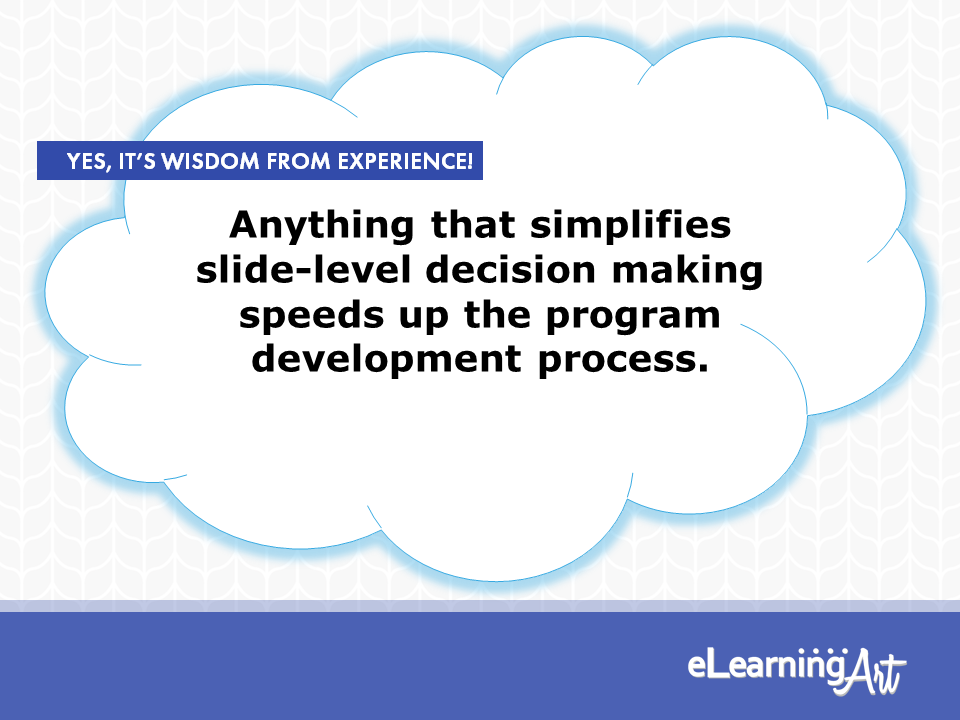
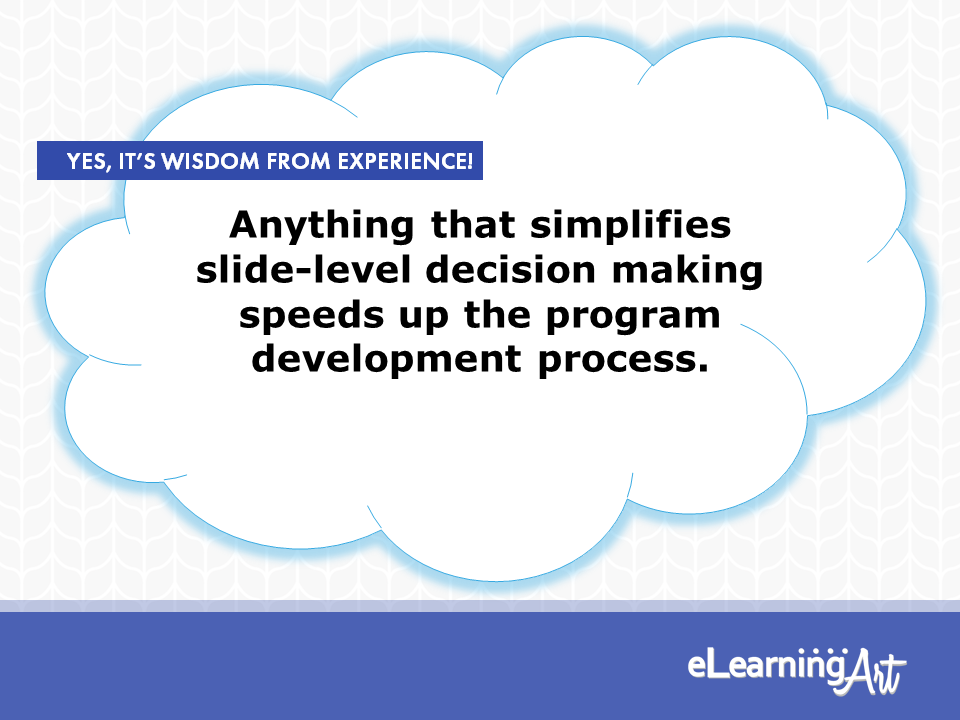
In this article, I want to talk about one super-important concept that has made a big difference for me. It can be summed up simply, like this:
Every Slide Has a Job
Just like your workplace learning project has a purpose— to move people toward can-do, to transfer knowledge about something they need to know, or to change their minds on a subject— each of the slides in your project has a purpose, too.
Each slide in your program will do one of these things:
- Lead the viewer through the program
- Draw the viewer into the content
- Present the viewer with the program content
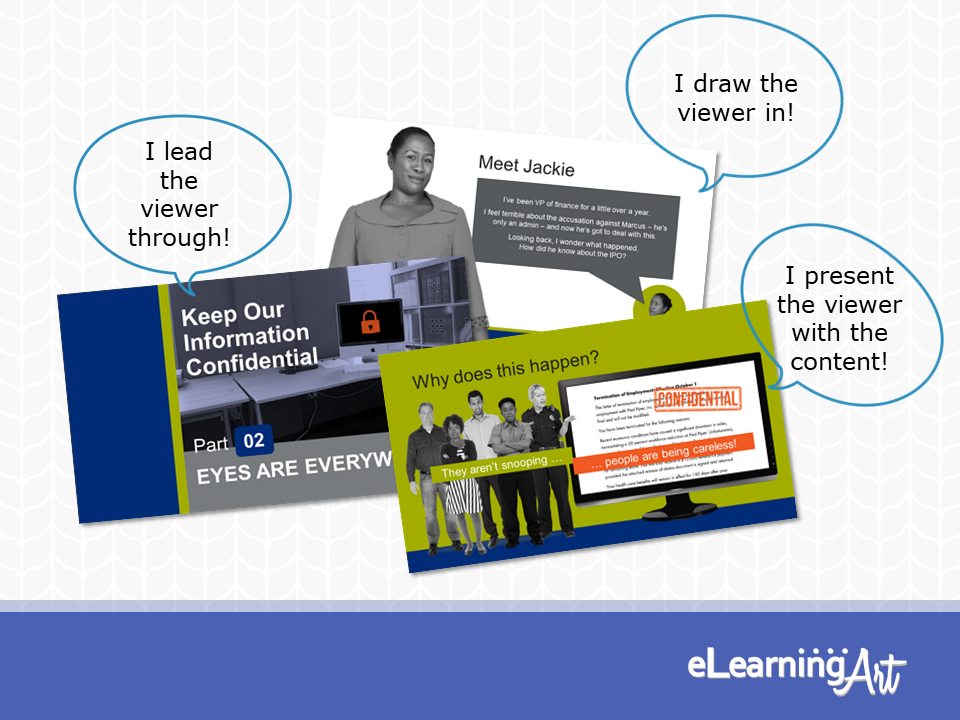
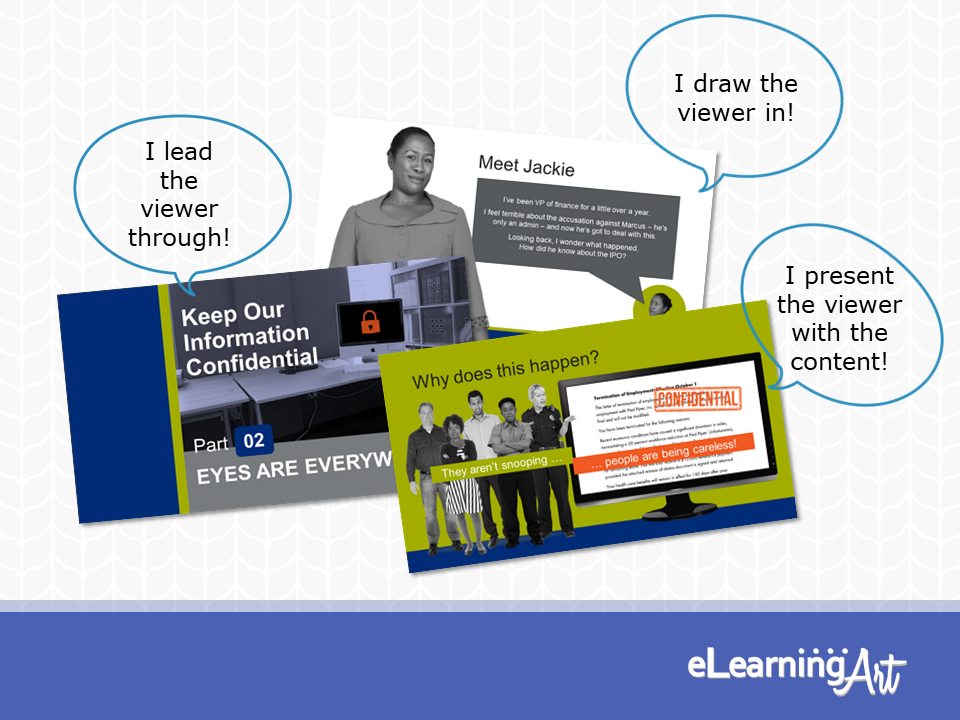
The key word here is “one.”
A single slide should have a single job.
If a slide must do more than one of these jobs, design approaches begin to overlap, and slide development becomes tricky. In fact, this is so important that you can use the rule to troubleshoot slides that just aren’t working. Is the slide trying to do more than one job? Both you and your learners will be working too hard.
Do yourself a favor.
Let each slide perform a single job and avoid creating design challenges during slide development.
You are likely to find that doing so speeds up your production process even if it adds a few slides to your project.
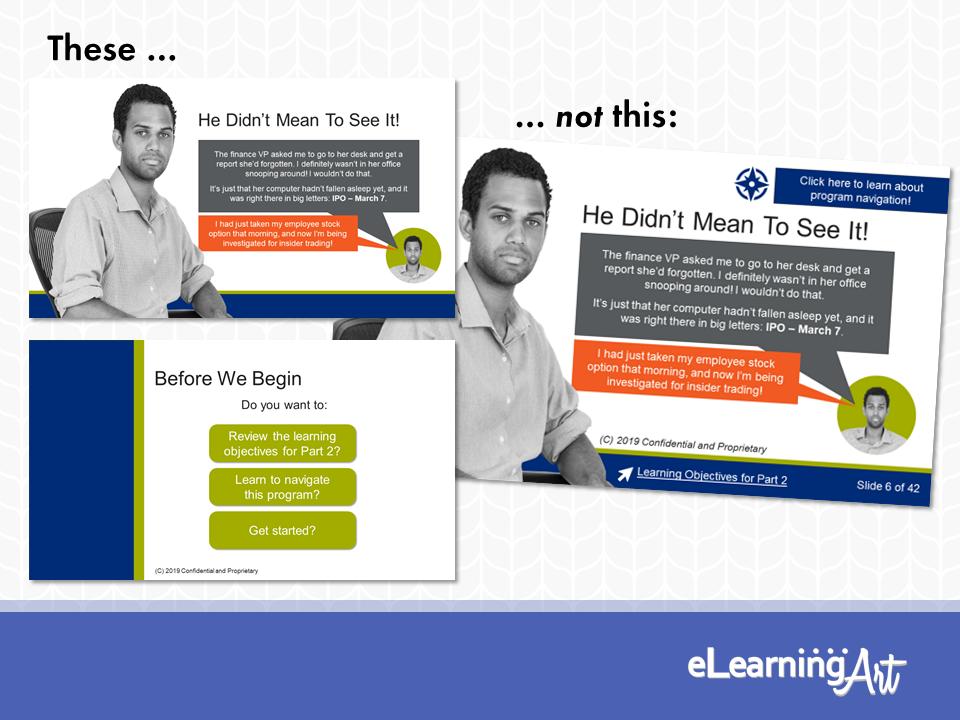
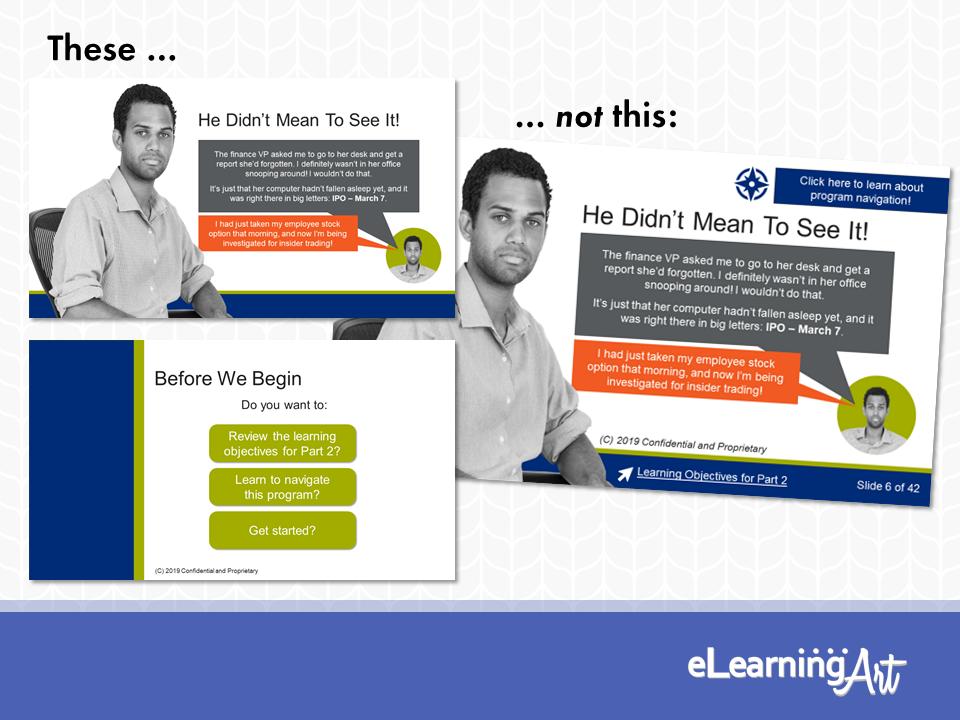
Let’s zoom in on these slide jobs now.
Guidepost Slides: Leading your viewer through the program
There’s a batch of slides present in every workplace learning and elearning program that exist only to move the viewer across the program itself. Let’s call these guidepost slides.
These slides don’t deliver program content, but they do help to:
- Establish the look and feel of the program.
- Inform your viewer about where they are in the program.
- Provide cadence to the program.
Typical slides serving in the guidepost role include the welcome, learning objectives, navigation slides, and copyright slides at the beginning of the program, the section break slides throughout the program, and resource, thank you, and how-to exit slides at the end.
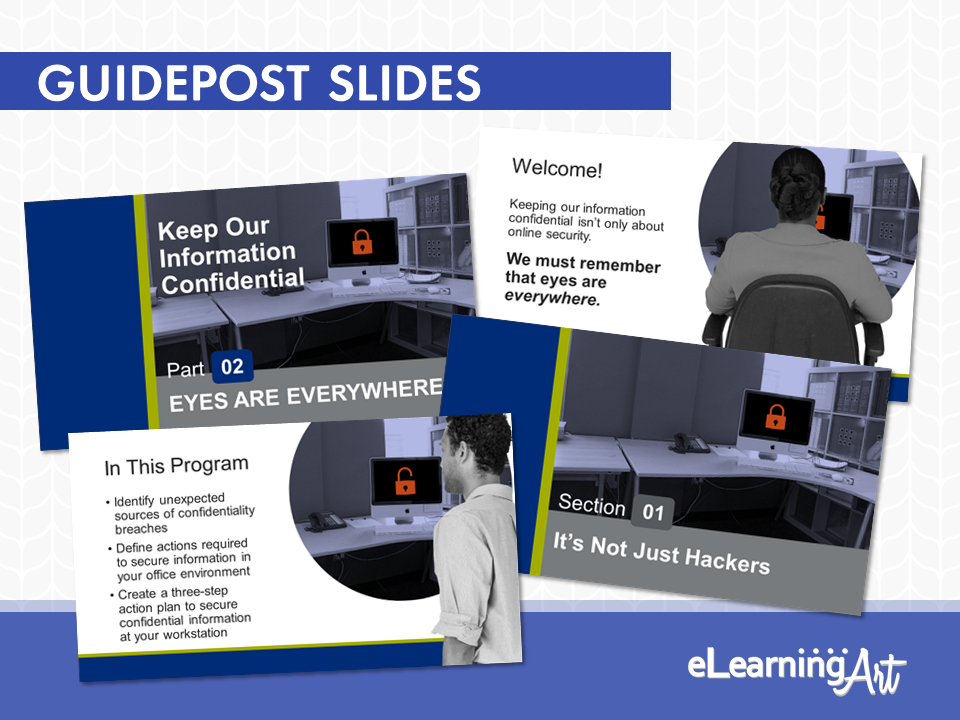
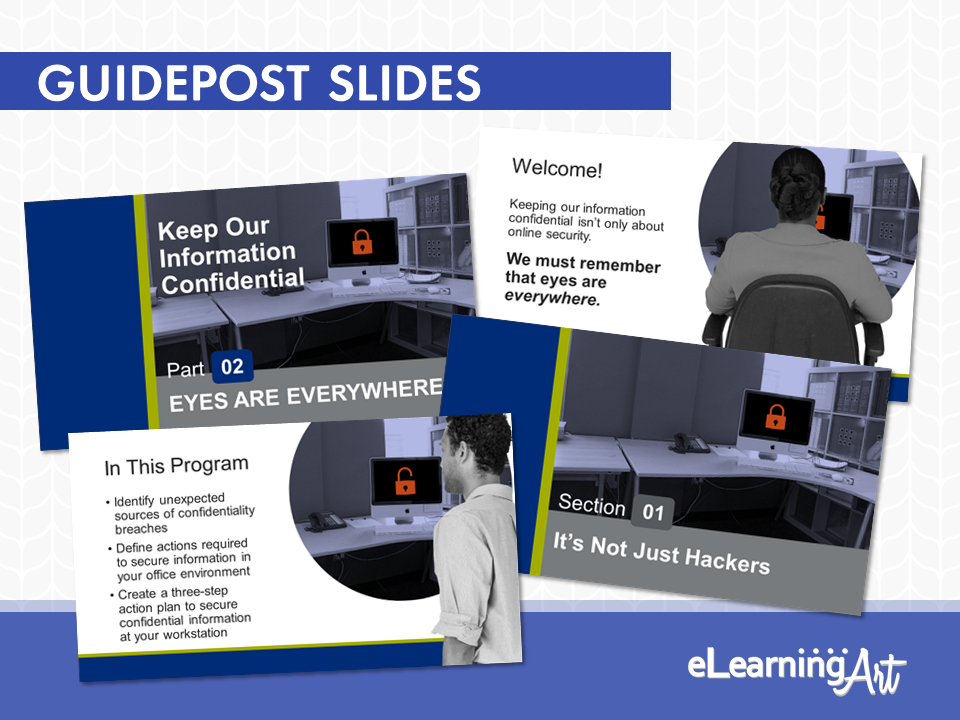
All guidepost slides convey something about the program and where the viewer is in the program, but they do not dish up much in the way of learning content.
How Many Guidepost Slides?
It pays to be thoughtful about the use of guidepost slides. There is a “Goldilocks number” for how many should be present in your program, but there isn’t a specific formula.
The “just right” quantity of guidepost slides depends on your material, the length of the program, the instructional framework you employ, your organization’s traditions, and other factors.
You do want to look for that just right number, though!
Too few transaction slides can lead your viewer to wonder where they are in the program.
Putting that another way: If your viewer is wondering how close they are to d-o-n-e, they’re probably not thinking about what’s being presented.
On the other hand, too many guidepost slides slows the pace of a program. This will cause the viewer to think thoughts along the lines of “what a waste of time!” Ugh.
The Key: Question Conventions
While it can sometimes seem that there are hard and fast “rules” dictating the points at which a section title, learning objectives slide, or navigation how-to should appear, these are only conventions.
In fact, many of the conventions reflect approaches to information presentation that worked well in printed documents, such as textbooks, reports, journals, and so forth. But ask yourself, do you think of those types of documents as being exciting? (Didn’t think so.)
Take a chance, go for it, and try something new! As a result, your workflow may be simpler and your program more interesting and engaging.
So, how can you break away from the usual?
- Start by considering your material. Could you jump directly into a scenario or some other active experience (I’m talking slide #1 here)? Maybe you could start a story, leave it on a cliffhanger, and then drop in your main title slide. This would be a gripping opening, for sure.
- How about delivering some of the guidepost slide material on an opt-in basis? Some viewers may prefer to jump into the program without finding out about learning objectives or reviewing navigation how-to. Let these people advance, but give those who are interested an option to learn more with a button branching to the info. Win-win and everyone’s happy.
Transition Slides: Drawing your viewer in
The next type of slide present in a workplace learning program is the slide that supports, but doesn’t necessarily deliver, program content. These are transition slides.
A transition slide brings the viewer “into the room” and helps to get him or her ready for the material that counts. This can



