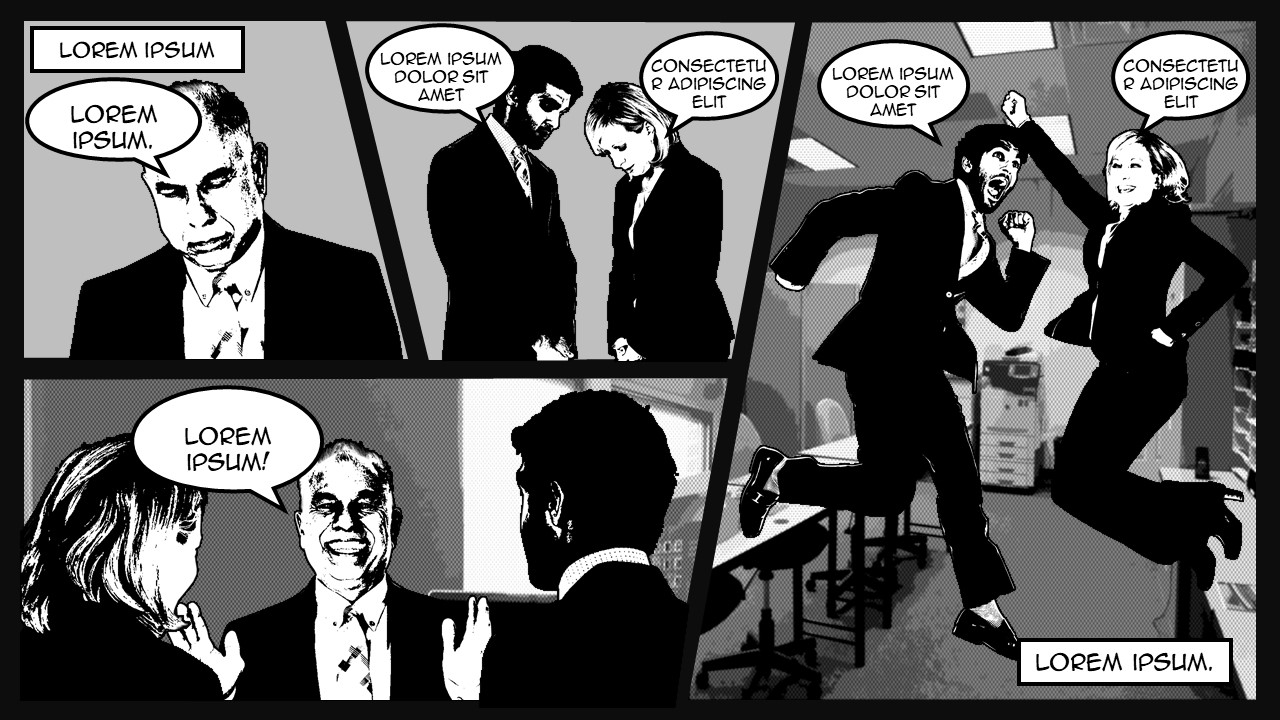
Last week, we discussed the importance of controlling the design conversation by having a few preferred styles. We asked you to vote on which style we should share with you next.
And here it is – a step-by-step tutorial on creating the graphic novel style!

This tutorial is divided into two main sections, each with its own set of instructions and videos:
Let’s dive right in!
1. Apply the Graphic Novel Effect to a Person
1A. Style your first character
- Insert the image into your PowerPoint file.
- Right-click the image and select Format Picture from the dropdown menu.
- In the Format Picture panel, click on the Picture icon and open the Picture Color dialog.
- Recolor the image to Black and White: 50%.
- In the Format Picture panel, apply a black Glow effect with a size of 3 points.
- Duplicate the style to other characters by using the Format Painter tool.
1B: Duplicate the style to multiple characters
- Insert all new images into your PowerPoint file.
- Use the Format Painter tool to apply the style to each image.
Hint: To close the Format Painter tool, press the ESC (Escape) key.
2. Design the Graphic Novel Panels on Your Slide
2A. Create the panels
- Right-click on the slide and select Format Background.
- Choose a Solid Fill color for the background.
- Draw and edit rectangles to create panel shapes.
2B. Change the background color of the panels
- Format the shape of each panel with a Solid Fill color.
- Remove the outline of the panels for a clean look.
- Use the Format Painter tool to apply the style to other panels.
2C. Put background images on panels
- Select a panel and choose Picture or texture fill.
- Insert background images and adjust their position and size.
- Repeat the process for each panel.
2D. Insert the characters on each panel
- Copy and paste the styled characters onto the panels.
- Crop the characters to fit within each panel shape.
- Arrange all characters within their respective panels.
2E. Add speech bubbles
- Insert speech bubbles and customize their appearance.
- Position the speech bubbles near characters and add text.
- Format the text to match the graphic novel style.



